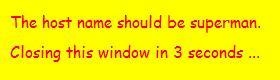This is just a quick example of how i use empty wx.BoxSizer() to hold spaces for borders ect. It makes the layout much easier to controll the borders, widgets ect on multiple panels as the programs i design get much bigger and more complicated. There is probably a much easier, faster and simpler way to do this, but this is the method i came up with as i dont know any other.
import wx
class SpacerExample(wx.Frame):
def __init__(self):
wx.Frame.__init__(self, None, title = "Spacer example", size = (350, 370))
panel = wx.Panel(self)
font = wx.Font(20, wx.SWISS, wx.NORMAL, wx.NORMAL, False, "Mangal")
title = wx.StaticText(panel, label = "Border using sizers", style = wx.ALIGN_CENTRE)
title.SetFont(font)
set1text = wx.StaticText(panel, label = "Please enter something")
set1box = wx.TextCtrl(panel)
set2text = wx.StaticText(panel , label = "Please enter something else")
set2box = wx.TextCtrl(panel)
set3text = wx.StaticText(panel, label = "Please enter something else again")
set3box = wx.TextCtrl(panel)
save = wx.Button(panel, label = "Save")
cancel = wx.Button(panel, label = "Cancel")
#these are my spaces in the main column
topspace = wx.BoxSizer()
vertspc1 = wx.BoxSizer()
vertspc2 = wx.BoxSizer()
vertspc3 = wx.BoxSizer()
vertspc4 = wx.BoxSizer()
vertspc5 = wx.BoxSizer()
#these spacers are my right and left borders
hzlspc1 = wx.BoxSizer()
hzlspc2 = wx.BoxSizer()
#this is the space between my buttons
hzlspc3 = wx.BoxSizer()
buttonarr = wx.BoxSizer()
buttonarr.Add(cancel, proportion = 3, flag = wx.EXPAND)
buttonarr.Add(hzlspc3, proportion = 1)
buttonarr.Add(save, proportion = 3, flag = wx.EXPAND)
#this organises the main column of my programme
mainsizer = wx.BoxSizer(wx.VERTICAL)
mainsizer.Add(topspace, proportion = 1)
mainsizer.Add(title, proportion = 4, flag = wx.EXPAND)
mainsizer.Add(vertspc1, proportion = 1)
mainsizer.Add(set1text, proportion = 2)
mainsizer.Add(set1box, proportion = 2, flag = wx.EXPAND)
mainsizer.Add(vertspc2, proportion = 2)
mainsizer.Add(set2text, proportion = 2)
mainsizer.Add(set2box, proportion = 2, flag = wx.EXPAND)
mainsizer.Add(vertspc3, proportion = 2)
mainsizer.Add(set3text, proportion = 2)
mainsizer.Add(set3box, proportion = 2, flag = wx.EXPAND)
mainsizer.Add(vertspc4, proportion = 2)
mainsizer.Add(buttonarr, proportion = 2, flag = wx.EXPAND)
mainsizer.Add(vertspc5, proportion = 2)
#this adds the left and right border
layout = wx.BoxSizer()
layout.Add(hzlspc1, proportion = 1)
layout.Add(mainsizer, proportion = 8)
layout.Add(hzlspc2, proportion = 1)
#this sets the sizers in action, i only need to set the top one
panel.SetSizer(layout)
app = wx.App(redirect=False)
window = SpacerExample()
window.Show()
app.MainLoop()I like to keep my code minimalistic, and i will admit this way of doing things can get hectic when multiple panels/botton arrangements are involved but this is the only way i know how to do this and get my desired results, i hope this helps and i hope someone more experienced can show you the perfect method.