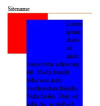Hi all
Is it possible to specify that NOTHING is allowed to come below an element?
It's like this, if have a menu on the left, and when i make the browser small enough, text starts getting below the menu, and I don't want it to.
I'd rather not create a useless spacer div, if possible.
I can specify a certain amount of padding or margin below the menu, but that's only a certain amount of pixels. It would be nice if i could tell this margin or padding to "go to the bottom of the browser window". But I don't know how to if this is possible.
Thx in advance
Greetings, Kenny.