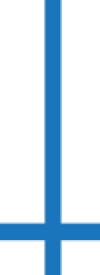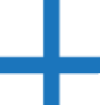Dear All,
I have a page here http://183.78.169.53/tyre2/page2.html. My only problem is that all the centre T-join I would like to link them together but there is space appearing between them. Any idea how to remove the space such that they appear as joined.
newbie14 0 Posting Pro
Recommended Answers
Jump to Postyour t-join has white space, see this:
<style type=text/css> .imgpos { position: absolute; top: 50px; left: 150px; } </style> </head> <body width="auto"> <span class="imgpos"> <img src="http://183.78.169.53/tyre2/tyre2.png" width="30" height="56" ><img src="http://183.78.169.53/tyre2/longJoinAxle.png" border="0" ><img src="http://183.78.169.53/tyre2/tyre2.png" width="30" height="56" ></span> </body> </html>
Jump to Postjust make sure that your clipping path (press the C key in photoshop, press Shift C to cycle through the toolset until you see the crop icon) and just make sure there is no white space in the t-join. let me know if you still need help on this.
Jump to Postjust crop the image from there making sure that you don't leave space on the right or left.. i noticed a very small space
or you can use the one that i cropped for you on the other post...
Jump to Postplease review this link:
http://help.adobe.com/en_US/photoshop/cs/using/WSE311D2B1-CA39-4bab-8BEE-25CF899D1486a.htmldesign in either illustrator or photoshop, then in photoshop with the image loaded, press C and then Shift C until you get the slice tool (as opposed to the crop tool).
divide up your image by …
All 14 Replies
Gabriel HTI 0 Newbie Poster
newbie14 0 Posting Pro
Skorpio07 0 Newbie Poster
newbie14 0 Posting Pro
Skorpio07 0 Newbie Poster
newbie14 0 Posting Pro
Skorpio07 0 Newbie Poster
newbie14 0 Posting Pro
Skorpio07 0 Newbie Poster
newbie14 0 Posting Pro
Skorpio07 0 Newbie Poster
newbie14 0 Posting Pro
Skorpio07 0 Newbie Poster
newbie14 0 Posting Pro
Be a part of the DaniWeb community
We're a friendly, industry-focused community of developers, IT pros, digital marketers, and technology enthusiasts meeting, networking, learning, and sharing knowledge.