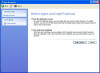I found this in a few different places around the 'net - hopefully it's helpful:
How to Quickly Lock Your Computer and Use Other Windows Logo Shortcut Keys
This article describes how to quickly lock your computer as well as the other Windows logo shortcut keys that you can use.
Windows XP includes a new Microsoft Natural Keyboard shortcut to lock your computer. Any other compatible keyboard that includes the Windows logo key and the Application key can also perform this task.To use this shortcut:
- Press the Windows logo key + L.
The following list has different computer lock-up scenarios that are available to you, as well as other ways to lock the computer:
Fast User Switching EnabledIf the Fast User Switching feature is enabled and you lock the computer, you can observe the same behavior as if you switched users: The computer returns to the Welcome screen and other users can log on to the computer.
Fast User Switching DisabledIf the Fast User Switching feature is disabled and you lock the computer, the Unlock Computer dialog box is displayed that requires the current logged-on user to enter a password to unlock the computer.
Welcome Screen EnabledIf the Welcome screen is enabled, the computer can also be locked if you press Ctrl+Alt+Del (to open Task Manager), and then click Lock Computer or click Switch User on the Shut Down menu.
Note: The ability to observe "Lock Computer" or "Switch User" on the Shut Down menu is dependent upon whether or not the Fast User Switching feature is enabled.
Welcome Screen DisabledIf the Welcome screen is disabled, you can lock the computer if you press Ctrl+Alt+Del, and then click Lock Computer in the Windows Security dialog box.
In all of the preceding scenarios, the "Windows logo key + L" shortcut can lock the computer. If you do not have a password that is set for your user account, anyone can unlock your computer. To set a password for your user account: In Control Panel, double-click User accounts, select your user account, and then click Create a password.