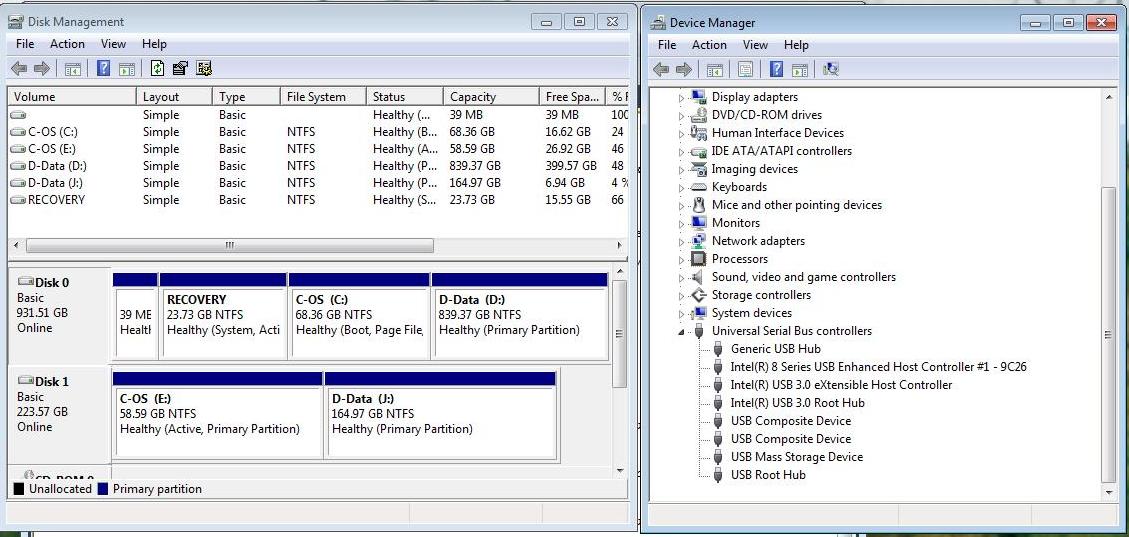I just got my new laptop (after toasting my 2008 model with a glass of water on the keyboard). It's a Dell Inspiron 5748. I was excited to see it came with a USB 3.0 port (plus two USB 2.0 ports). The excitement vanished, however, when I tried my first copy. A ten gig file took 3 minutes to copy from an external USB 3 drive (a disappointing 60 MB/s more or less). Thinking there might be a problem with the drive I tried from another USB 3.0 drive as well as an external USB 3 SSD. Results were the same. The manual that comes with the laptop states:
USB 3.0 — This is also referred to as SuperSpeed USB. This port supports data transmission speed of up to 4.8 Gbps and is backward compatible with older USB standards.
USB 2.0 — Referred to as Hi-Speed USB, it provides additional bandwidth for multimedia and storage applications. USB 2.0 supports data transmission speed up to 480 Mbps.
I am getting neither high speed nor super speed.
It's especially galling in that when I try the drive in a USB 2.0 port I am told "this device would work much better if you plugged it into a USB 3 port. So obviously the system recognizes that the drive is capable of USB 3 speeds. My first go round with Dell resulted in being told that the actual speed is lower than stated because the data must be analyzed before copying and larger files take longer to analyze. As far as I know this is utter nonsense but when I asked to speak with someone who wasn't trying to jerk me around (not my exact words) I got put on endless hold (surprise). I'll try again after the Christmas rush.
Until then does anyone have any suggestions?