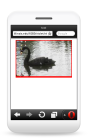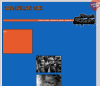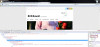Hi kukula,
It's time to rewrite the site. You've done it using some very unsupported formats that appear to only be working with Chrome.
Example
img[height=223] { ... }Either make sure to use pixels like this
img[height="223px"] { ... }or try to NOT use those types of things.