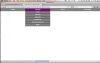The screen shots display fine for me. Try messing with the z-index for the button, and if that does nothing you could try position the button absolutely. Keep in mind that you should give the containing popup a relative position if you do the latter.
If none of this makes a difference I will have to look into how the scroll is actually being displayed.
Regards,
Arkinder