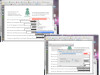First off, sorry if this is the wrong section. Adobe Forms isnt exactly Web Development, but its the only place I could find to post about javascript. If this isnt the correct section, could someone please redirect me? Thanks.
Now, onto the question (please note, I am inexperienced with javascript).
I have an Adobe form with a default text like this
[IMG]http://content.screencast.com/users/Yoni09/folders/Jing/media/e3209110-ea34-40d7-894f-ef44a6b57487/field1.png[/IMG]
I have javascript that looks like this, so that when tabbing into the field, it skips past the default text:
function SetEnd (text)
{
if (text.createTextRange)
{
var FieldRange = text.createTextRange();
FieldRange.moveStart('character', text.value.length);
FieldRange.collapse();
FieldRange.select();
}
}
SetEnd(this);I was wondering if there is a way to make it so the default text cant be changed at all. Even better would be an alternative way of having the default text there but not "part" of the field, but at the same time, not being able to type over it either. Thanks!