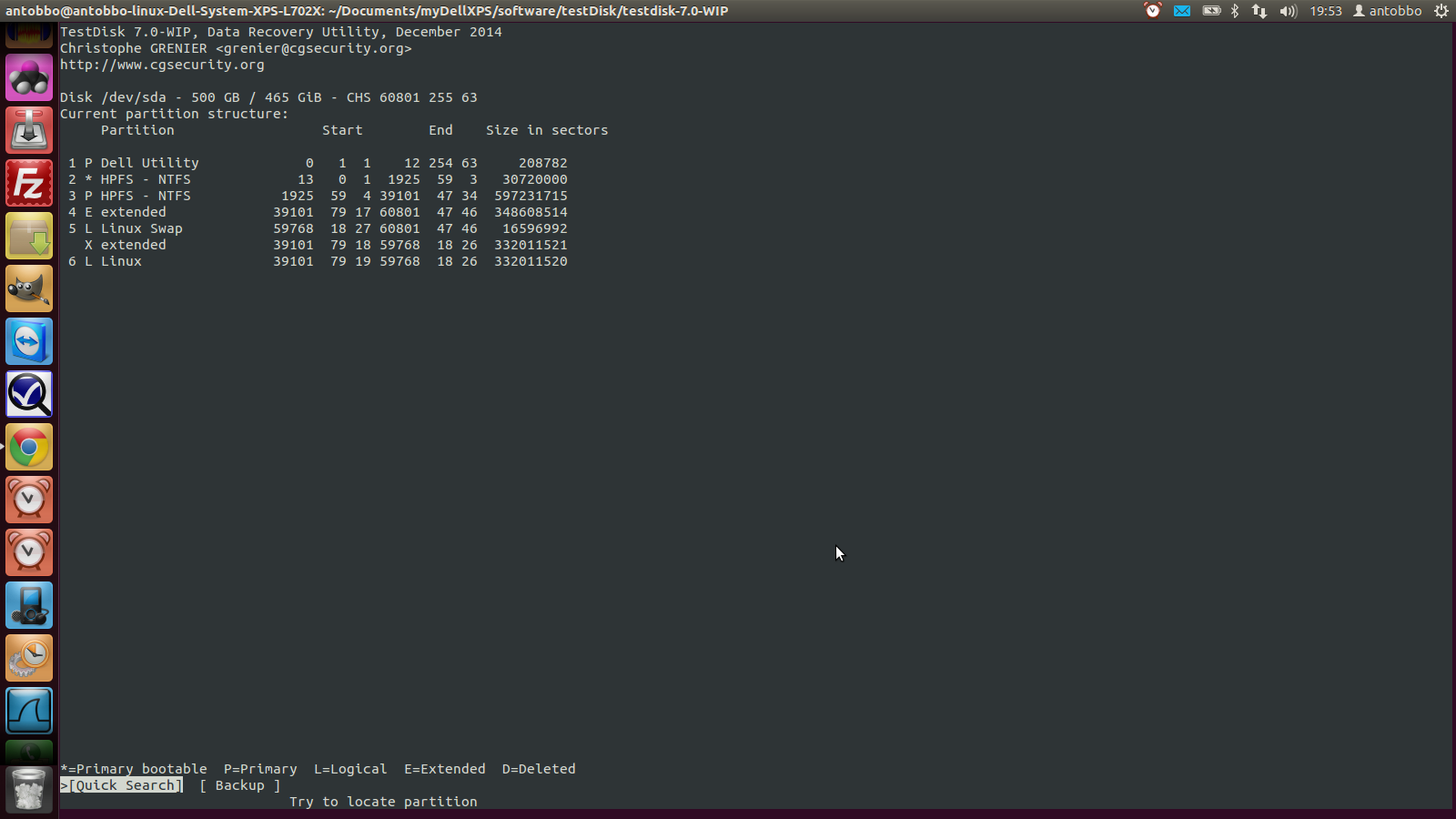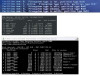HI guys, I need to format andn reinstall windows 7 on my dell xps 17. Two things though: I don't have any windows installation disk - I suppose there will be a windows 7 iso stored by the manufacter somewhere - and it's dual boot as I have linux installed on another partition. Ideally I would like to format just the windows partition and reinstall it, leaving the linux partition untouched. Is that doable? If so, what are the steps I should take (a search on the net wasn't particularly helpful, so if you guys could point me to a good resource I'd be extremely grateful!)
thanks
Violet_82 89 Posting Whiz in Training
JorgeM 958 Problem Solver Team Colleague Featured Poster
Violet_82 89 Posting Whiz in Training
JorgeM 958 Problem Solver Team Colleague Featured Poster
Violet_82 89 Posting Whiz in Training
Reverend Jim 5,216 Hi, I'm Jim, one of DaniWeb's moderators. Moderator Featured Poster
Violet_82 89 Posting Whiz in Training
gerbil 216 Industrious Poster
Violet_82 89 Posting Whiz in Training
SteveDotNet 0 Light Poster
Violet_82 89 Posting Whiz in Training
gerbil 216 Industrious Poster
JorgeM commented: Its good there are still people like you that seem to understand all of this.. I'll stick with VMs +12
gerbil 216 Industrious Poster
Violet_82 89 Posting Whiz in Training
gerbil 216 Industrious Poster
Violet_82 89 Posting Whiz in Training
Violet_82 89 Posting Whiz in Training
Slavi 94 Master Poster Featured Poster
Violet_82 89 Posting Whiz in Training
gerbil 216 Industrious Poster
Thomas_23 0 Newbie Poster
Violet_82 89 Posting Whiz in Training
Violet_82 89 Posting Whiz in Training
Slavi 94 Master Poster Featured Poster
Violet_82 89 Posting Whiz in Training
gerbil 216 Industrious Poster
Violet_82 89 Posting Whiz in Training
Violet_82 89 Posting Whiz in Training
gerbil 216 Industrious Poster
Violet_82 89 Posting Whiz in Training
Be a part of the DaniWeb community
We're a friendly, industry-focused community of developers, IT pros, digital marketers, and technology enthusiasts meeting, networking, learning, and sharing knowledge.