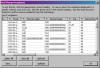I've created an Excel spreadsheet that I use to incorporate data into a Microsoft word document. (Word/Excel 2003) When I do the mail merge and bring in the data, Excel takes a few of the data cells and adds zeroes after the decimal. I've attached a .jpg image of the screen shot during the mail merge.
For example what should have been ACTUAL WAGES 890.40 has been changed to 890.39999999998. I've tried formatting the cells as General, Text, Dollar, and using number formatting limiting it to 2 decimal places, but I still get this wierd error, and only in random cells. This is data I originally entered by hand to create the excel spreadsheet. Any ideas how to stop this? It's actually changing employees salaries!
Thank you,
Pamela