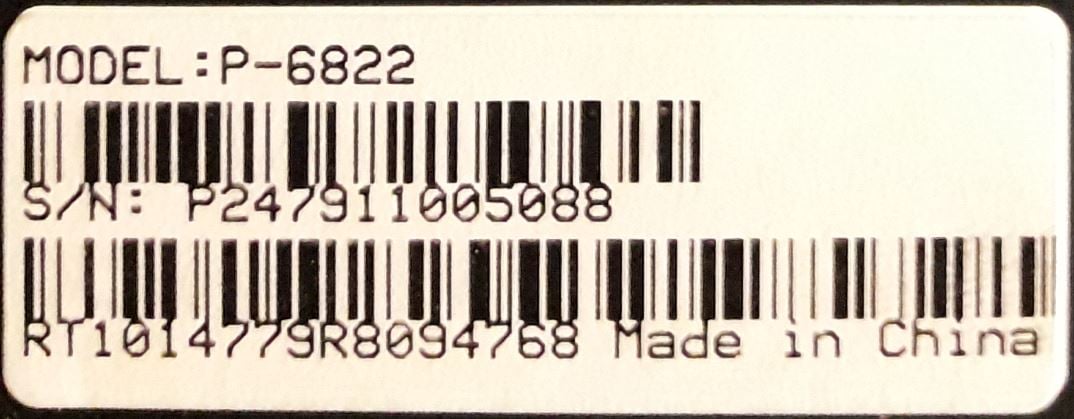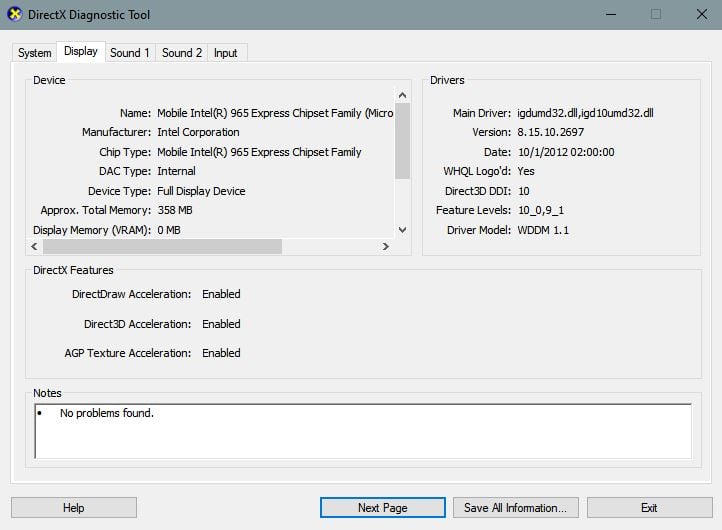I have a Gateway P-6822 that I recently upgraded from Vista 32 bit to Win 10 32 bit and fitted an ssd. There are some unexplained BSOD's I am troubleshooting.
The current bios revision is 94.25. There is a new bios in the downloads section for this machine listed as 94.28. However the bios "read me" file says its applicable to the P-6822 part number 1014778R. My machine appears to have part number 1014779R (Full number is 1014779R8094768). The first 8 digits recommended end in 8R. The first 8 digits of my machine end in 9R. So is this bios suitable for my machine? I suspect it is but I am not sure.
I am tempted to try the new bios. But in the unlikely event there is a problem, is there any way I can revert to the previous bios?
Your advice would be appreciated.
Kind regards
Chris
*Applicable Part Numbers:
snip...
P-6801m - 1015522R
P-6822 - 1014778R
P-6825 - 1014978R
snip...