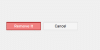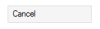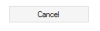Introduction[INDENT]
Since this is my first thread in VB.NET forum(most of the time, I was in C/C++ forum), I want to share something that you might find it useful with your school project or with your works.
Button is already a MUST-HAVE element in every program (I couldn't imagine program without a single button would function). Because it is everywhere, its appearance affects your form's appearance greatly. Some people might not care about how their software looks, but to me, it is a very important aspect for my software.
NOTE: I am pretty new to VB.NET myself. If there is any mistake, please correct me.
[/INDENT]
Step 1: Creating UserControl and Essential Properties[INDENT]Creating UserControl into your project. Then imports the following:
Imports System.ComponentModel
Imports System.Windows.Forms[/INDENT]
Step 2: Drawing the Appearance[INDENT]
All the computer controls are just a graphical representation. It draws itself whenever it is necessary. Event Paint() occurs when control is needed to re-paint itself. Firstly, you need to draw the background and its border.
Private Sub CustomButton_Paint(ByVal sender As Object, _
ByVal e As System.Windows.Forms.PaintEventArgs) _
Handles Me.Paint
'' Drawing background
e.Graphics.Clear(Me.BackColor)
'' Drawing border
e.Graphics.DrawRectangle(New Pen(_BorderColor, 1), _
0, 0, Me.Width - 1, Me.Height - 1)
End Sub
[/INDENT]Step 3: Drawing the Text[INDENT]
Code above is only draw background and borderline. You need to draw text to the button as well.
Private Sub CustomButton_Paint(ByVal sender As Object, _
ByVal e As System.Windows.Forms.PaintEventArgs) _
Handles Me.Paint
'' Drawing background
e.Graphics.Clear(Me.BackColor)
'' Drawing border
e.Graphics.DrawRectangle(New Pen(_BorderColor, 1), _
0, 0, Me.Width - 1, Me.Height - 1)
TextRenderer.DrawText(e.Graphics, MyBase.Text, Me.Font, _
New Point(5, 5), Me.ForeColor)
End Sub
It seems that your text is on the left side. You might want to be center. You can measure the width and the height of the text. Then calculate the correct X and Y coordinate to place your text to make it appear in the center of the button.
Private Sub CustomButton_Paint(ByVal sender As Object, _
ByVal e As System.Windows.Forms.PaintEventArgs) _
Handles Me.Paint
'' Drawing background
e.Graphics.Clear(Me.BackColor)
'' Drawing border
e.Graphics.DrawRectangle(New Pen(_BorderColor, 1), _
0, 0, Me.Width - 1, Me.Height - 1)
Dim measuredText As Size = TextRenderer.MeasureText(MyBase.Text, Me.Font)
TextRenderer.DrawText(e.Graphics, MyBase.Text, Me.Font, _
New Point((Me.Width - measuredText.Width) / 2, _
(Me.Height - measuredText.Height) / 2), Me.ForeColor)
End Sub[/INDENT]Step 4: Drawing the Blend Line[INDENT]
It seems that your button does not look cool enough. It is too simple. Perhaps, you can put a few lines near the upper border. The color of each line is the combination of background color and border color.
First Line Color = (BackgroundColor + BorderColor) / 1.5
Second Line Color = (BackgroundColor + FirstLineColor) / 1.5
'' Drawing background
e.Graphics.Clear(Me.BackColor)
'' Drawing border
e.Graphics.DrawRectangle(New Pen(_BorderColor, 1), _
0, 0, Me.Width - 1, Me.Height - 1)
Dim measuredText As Size = TextRenderer.MeasureText(MyBase.Text, Me.Font)
TextRenderer.DrawText(e.Graphics, MyBase.Text, Me.Font, _
New Point((Me.Width - measuredText.Width) / 2, _
(Me.Height - measuredText.Height) / 2), Me.ForeColor)
'' Drawing first line
Dim blendRed As Integer = (CInt(Me.BackColor.R) + _BorderColor.R) \ 1.5
Dim blendGreen As Integer = (CInt(Me.BackColor.G) + _BorderColor.G) \ 1.5
Dim blendBlue As Integer = (CInt(Me.BackColor.B) + _BorderColor.B) \ 1.5
Dim blendPen As New Pen(Color.FromArgb(255, If(blendRed > 255, 255, blendRed), _
If(blendGreen > 255, 255, blendGreen), _
If(blendBlue > 255, 255, blendBlue)), 1)
e.Graphics.DrawLine(blendPen, 1, 1, Me.Width - 2, 1)
'' Drawing second line
blendRed = (CInt(Me.BackColor.R) + blendPen.Color.R) \ 1.5
blendGreen = (CInt(Me.BackColor.G) + blendPen.Color.G) \ 1.5
blendBlue = (CInt(Me.BackColor.B) + blendPen.Color.B) \ 1.5
Dim blendPen2 As New Pen(Color.FromArgb(255, If(blendRed > 255, 255, blendRed), _
If(blendGreen > 255, 255, blendGreen), _
If(blendBlue > 255, 255, blendBlue)), 1)
e.Graphics.DrawLine(blendPen2, 1, 2, Me.Width - 2, 2)
[/INDENT]