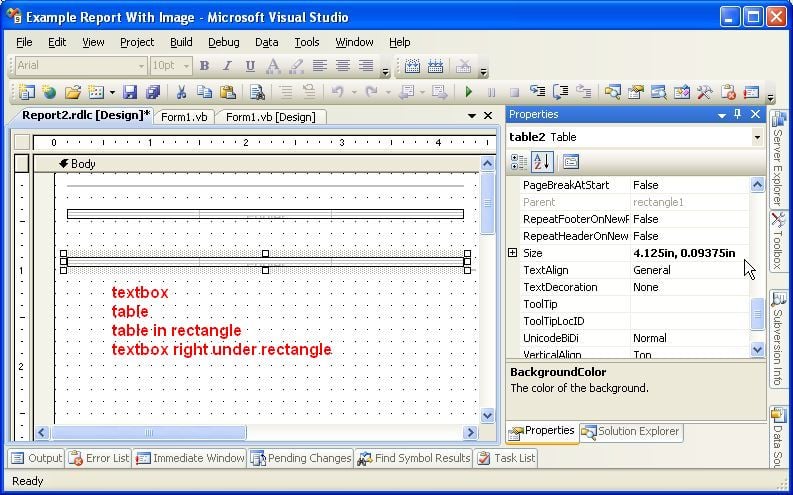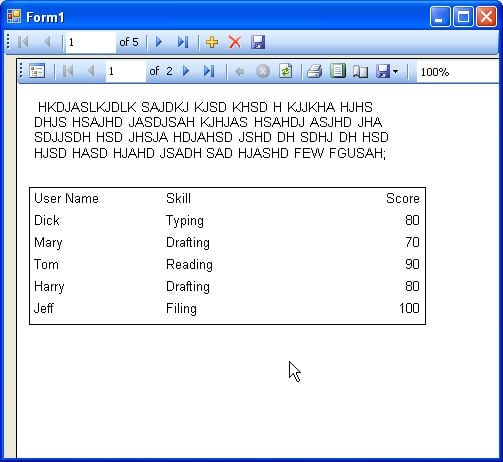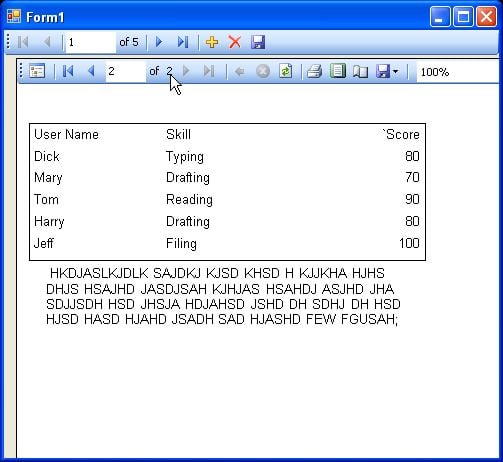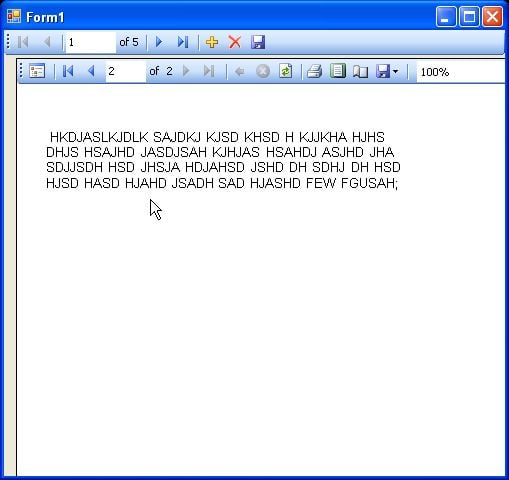Is there a way to remove blank worksheets from an excel report that is generated in SSRS?
I've done some research and i could find solutions such as removing blank rows and even entire sheets but only via marcor's in excel, which won't work in my case as the report generates a new excel file each time the report is run so there is no template excel file to do it in.
Is there a way, either in SSRS before the report is finialised, or in the C# side after the report is finialised but before it's displayed, to remove the blank worksheets from the report?
Thanks in advance.