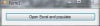Question #3: These 200 Textboxes / labels text or values to be populated into Excel sheet as headers.
ACE-- 0 Light Poster
ACE-- 0 Light Poster
Ancient Dragon 5,243 Achieved Level 70 Team Colleague Featured Poster
ACE-- 0 Light Poster
Minimalist 96 Posting Pro
ACE-- 0 Light Poster
Reverend Jim 5,259 Hi, I'm Jim, one of DaniWeb's moderators. Moderator Featured Poster
ACE-- 0 Light Poster
Reverend Jim 5,259 Hi, I'm Jim, one of DaniWeb's moderators. Moderator Featured Poster
ACE-- 0 Light Poster
Ancient Dragon 5,243 Achieved Level 70 Team Colleague Featured Poster
Reverend Jim 5,259 Hi, I'm Jim, one of DaniWeb's moderators. Moderator Featured Poster
Be a part of the DaniWeb community
We're a friendly, industry-focused community of developers, IT pros, digital marketers, and technology enthusiasts meeting, networking, learning, and sharing knowledge.