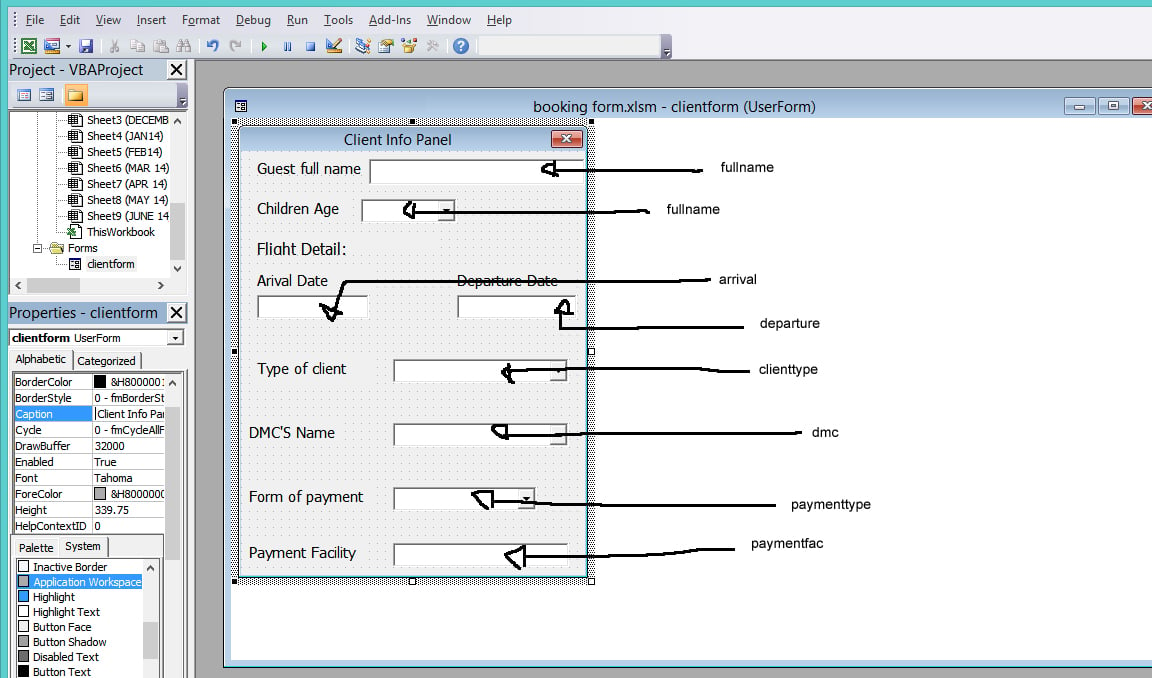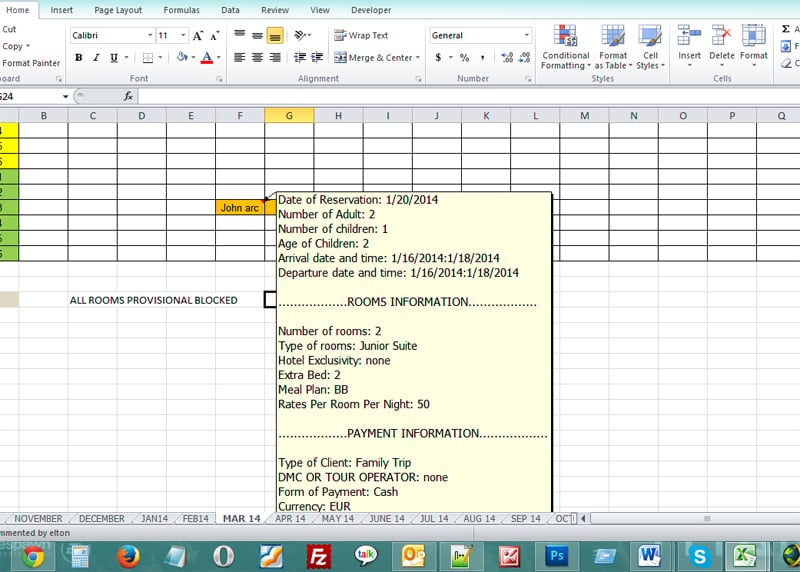Hi does anybody know how to create a custom form that user can fill in excel.
what i need is: lets say user select and click 1 or 3 cell a popup form open.
The user then fills in the info on the form ( ex.. name, address, tour operator name, arival date, departure date,ect)
then they save it.
That data is then inserted into the cell or cells that was selected.
Im not an expert in excel but im sure this must be possible with vb.
Thanks