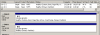Hi,
I have this problem - my backup drive has 240GB size, it is almost full just 6GB remains and when calculating size in Total Commander (CTRL+L) in root for all files and folders selected, it reports 64GB used space. Is there a disk map tool which could localize missing space?
Thanks for any tips!