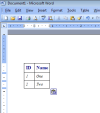First I tried getting a SQL query into an array, and then mail it. Made the data incomprehendable. So someone told me to use CSS to build a table format, filling it with the array. A LOT of hard work (since I had to learn css all the way from "what is a css".
Then I was told "Array? why use array when DATATABLES are soooo much easier"
So here we go again. "What is a datatable, and how does it work"
Now finally nailed it and am ready to place my nice and sorted datatable into the body of the mail.
Now "everyone" tells me that the best way to put the datatable into the mail is to read the datatable into a STRING !?! and past it into the mail body!!!
Am I back to sqare one?
I want to move my DataGridView1 from form1 into my mail.
How do I do that?