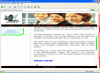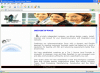Is there any way in CSS (without using any JavaScript) which allows us to NOT to have scrollbars next to "certain contents" only.
I'm getting my inspiration from this website:
http://www.tristarwebdesign.co.uk/templates/templates/infinity/index.html
My very top space is for "company's logo" & I don't want a scroll bar appearing on the right of it (just as in the above website).
Basically, I'd have more or less similar layout & hence all I want scrollbar is ONLY on the right of content & NOT on the right of "topLogoBanner" or "topMenu" or "bottomMenu".
Does the CSS has something that satisfies me ???