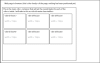i just started web developing and dived straight into table layouts. now that i've finished my project... i thought it would be easy to transition to divs. The problem i am having is positioning. Can i get help with these questions.
display:block;does display:block list divs one under another?... i have div's in a loop will they display underneath one another?... or shall i use listing <ul><li></li></ul>?
how do i horizontally center an element/div inside a div? ...do i use text-align:center on the container div? or margin: 0 auto;
I understand float and listings. can you do padding on listings?
any help appreciated. Because sometimes i read the tutorials and apply them to my website and it doesn't work which is frustrating.