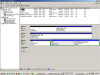I have a question, couple of years ago, I had a system failure and windows tech support help me fix it but had me do a lot of registry entries in windows recovery console. What ended up for the fix was he had me actually put the boot files on another hard drive, why???? I do not know. I had to do a reinstall of windows just was time for it, and I noticed that it still has the OS on my E: but my boot files such as the NTLDR, Boot.ini, Config.sys, MSDOS.SYS, IO.sys, NTDETECT.COM, AUTOEXEC.BAT, are all on C:.. I had gotten a virus I believe the mywebsearch, and I believe something else and I could not get rid of it so I reinstalled Windows XP. Problem is, I feel like there is still something fishy, for instance, I can not change some registry keys, when I do change them to owner creator with me as admin and owner creator, the registry will go through the process of changing, but will revert back, or, will make another user> me/administrator/me (example) with only read attributes. I try to set full control but it will revert right back. I installed my Mcafee security, and to remove all Mcafee products I used Mcafees removal tool, and it reports,"was unable to remove registry key, access denied". I Have researched a bit on Registry and the virus forums, I show no malicious software, no root kits, nothing viral with any scan tool period, but it just seems funny how my system is acting. I wanted to reformat and do total reinstall, ut my disk is the upgrade XP, and is a big hassle to reinstall fresh with that certain disk. Any tips I would be greatly thankful for!
Recommended Answers
Jump to PostHi, billy.
Next time you install Windows don't let it [Setup] see your old installation... ie. disconnect your E: hard drive first. And then it should be happy to install onto C: its boot and system files.
Jump to PostAh, Bob.. upgrading. That works from within Windows, doesn't it...?
But if he does what I said [disconnects his E: drive with XP on it] then I think his upgrade disc will want to see his original OS [98 ?] cd at a point early in Setup. That being satisfied …
Jump to PostI know of no way to bypass that compliance check, Bob. He either runs Setup.exe from within the original OS [eg, 98, ME], else with no OS on the hard drive he boots from the upgrade cd and inserts a complying cd for the check when it is requested.
Anything …
All 11 Replies
We're a friendly, industry-focused community of developers, IT pros, digital marketers, and technology enthusiasts meeting, networking, learning, and sharing knowledge.