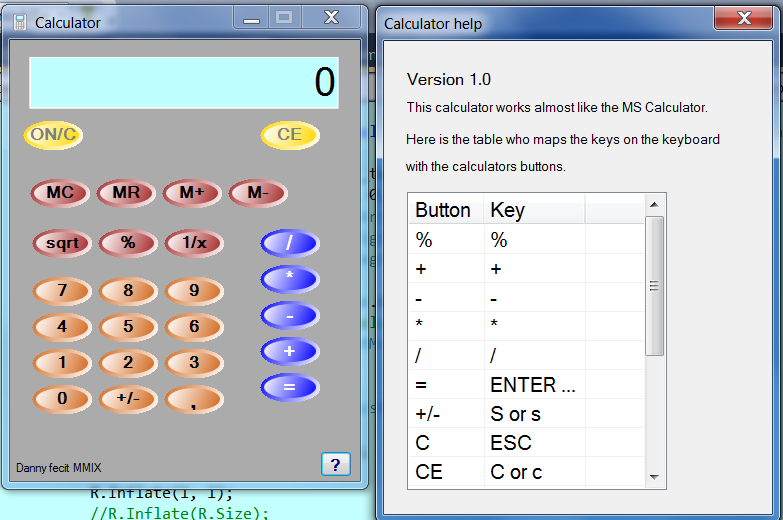I have been developing window form applications for probably the last 4 or 5 years, and have drasticially improved my UI designing, which I am rather proud of, as it's a art form you might say. A whole thing of its own on top of development.
But while I have admitted I have gotten better, I feel I can still improve. Also, I am starting this topic for others to learn off of as well. An exchange of information you might say.
So let's hear it, what tips have you learned over time? (I will share mine a little later)