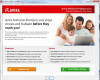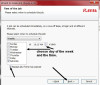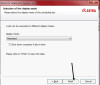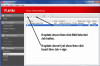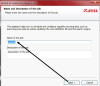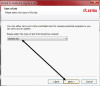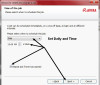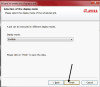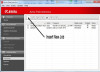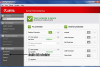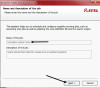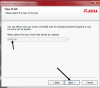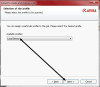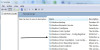Did you try to run MBA-M in Safe Mode?
HiJackThis is rarely used anymore. Please follow the steps given in our Read Me First sticky and post back here with all logs.
http://www.daniweb.com/hardware-and-software/microsoft-windows/viruses-spyware-and-other-nasties/threads/134865
Blahthing commented: Very Very helpful! +1
jholland1964 650 Posting Expert Team Colleague Featured Poster
jholland1964 650 Posting Expert Team Colleague Featured Poster
jholland1964 650 Posting Expert Team Colleague Featured Poster
jholland1964 650 Posting Expert Team Colleague Featured Poster
jholland1964 650 Posting Expert Team Colleague Featured Poster
jholland1964 650 Posting Expert Team Colleague Featured Poster
jholland1964 650 Posting Expert Team Colleague Featured Poster
jholland1964 650 Posting Expert Team Colleague Featured Poster
jholland1964 650 Posting Expert Team Colleague Featured Poster
jholland1964 650 Posting Expert Team Colleague Featured Poster
jholland1964 650 Posting Expert Team Colleague Featured Poster
jholland1964 650 Posting Expert Team Colleague Featured Poster
jholland1964 650 Posting Expert Team Colleague Featured Poster
jholland1964 650 Posting Expert Team Colleague Featured Poster
jholland1964 650 Posting Expert Team Colleague Featured Poster
jholland1964 650 Posting Expert Team Colleague Featured Poster
jholland1964 650 Posting Expert Team Colleague Featured Poster
jholland1964 650 Posting Expert Team Colleague Featured Poster
jholland1964 650 Posting Expert Team Colleague Featured Poster
jholland1964 650 Posting Expert Team Colleague Featured Poster
jholland1964 650 Posting Expert Team Colleague Featured Poster
jholland1964 650 Posting Expert Team Colleague Featured Poster
jholland1964 650 Posting Expert Team Colleague Featured Poster
jholland1964 650 Posting Expert Team Colleague Featured Poster
jholland1964 650 Posting Expert Team Colleague Featured Poster
jholland1964 650 Posting Expert Team Colleague Featured Poster
jholland1964 650 Posting Expert Team Colleague Featured Poster
jholland1964 650 Posting Expert Team Colleague Featured Poster
jholland1964 650 Posting Expert Team Colleague Featured Poster
jholland1964 650 Posting Expert Team Colleague Featured Poster
jholland1964 650 Posting Expert Team Colleague Featured Poster
jholland1964 650 Posting Expert Team Colleague Featured Poster
jholland1964 650 Posting Expert Team Colleague Featured Poster
jholland1964 650 Posting Expert Team Colleague Featured Poster